Integrate Replit with Flashboard
Create a complete CMS for Replit in seconds
1. Find your Replit app's database URL
Go to your Replit app and look for the blue elephant icon on your left toolbar. If you don't have a database yet, ask the agent to add one for you.
Click the database icon to open the Database tab on the right side of your window. Click the "Commands" tab.
Scroll down to "Environment Variables" to find your DATABASE_URL. It'll be a hidden text starting with"postgresql://...". You'll need it soon, click the Copy icon.
Attention! Treat your DATABASE_URL like a password. Do not share it.
2. Create a Flashboard account
Once you have copied your connection URL, sign in to Flashboard. Enter your email and choose a strong password. The password will be used to encrypt your database credentials, so make sure you remember it!
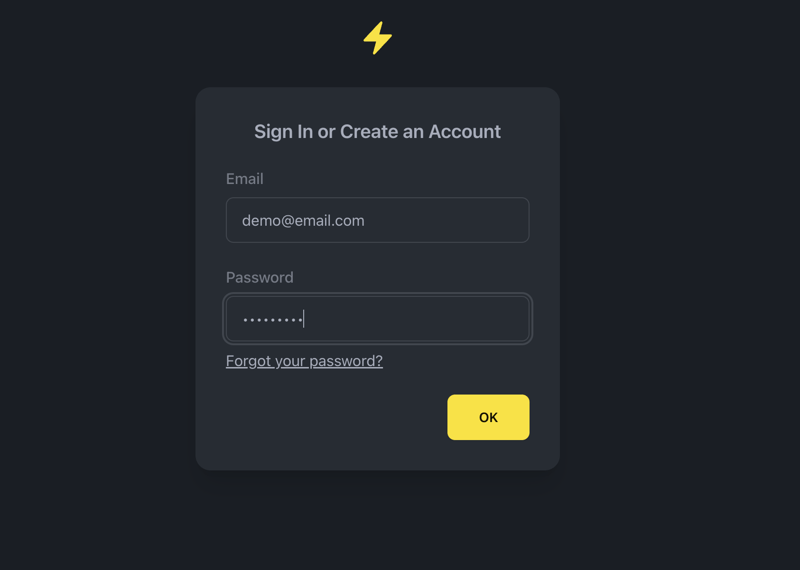
Complete your profile:
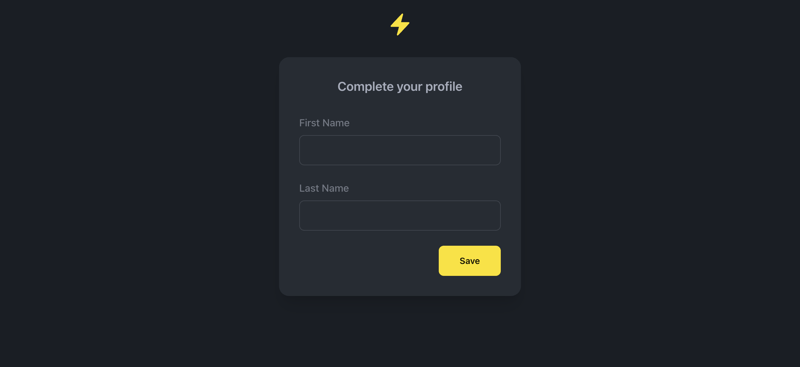
3. Connect a database
Choose Connect my real database
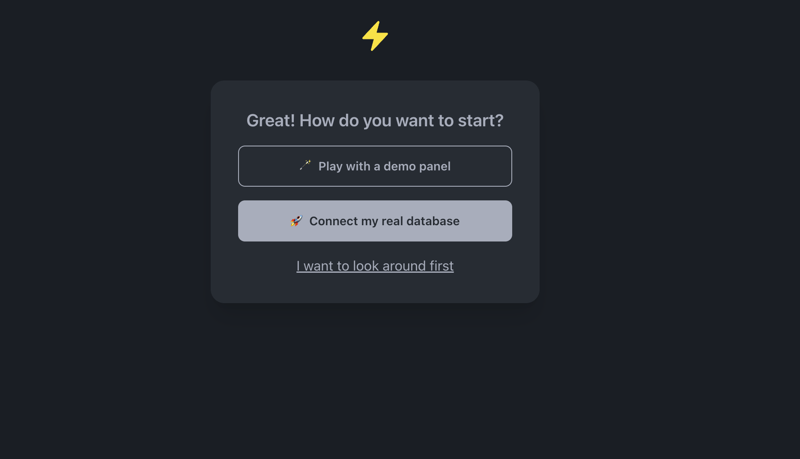
Paste the Connection String you copied from step 1 on the field Connection URL.
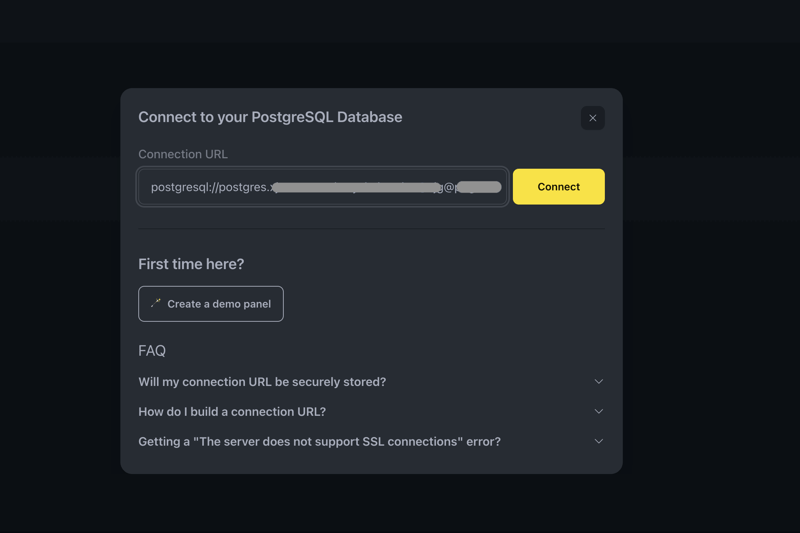
Optional: select a namespace. Most of the times, it will be public. If there's only one namespace, you'll go directly to the next step.
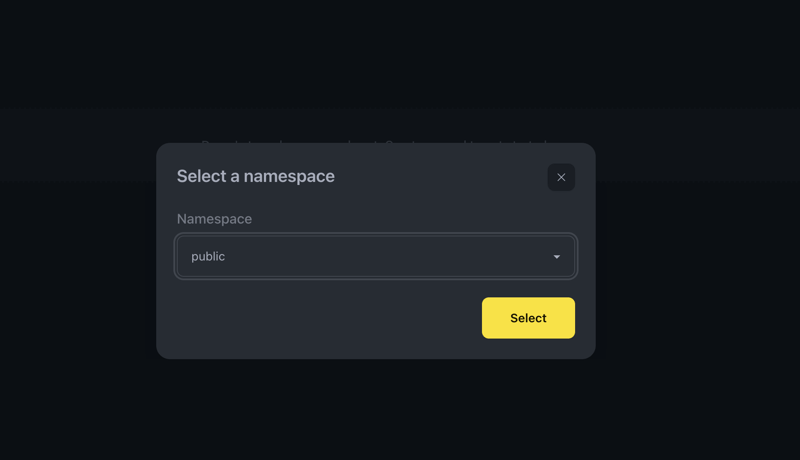
Choose a panel name and slug, then confirm the same password you used to sign up. It will be used to encrypt the connection URL. Only you and your team will have access to your data.
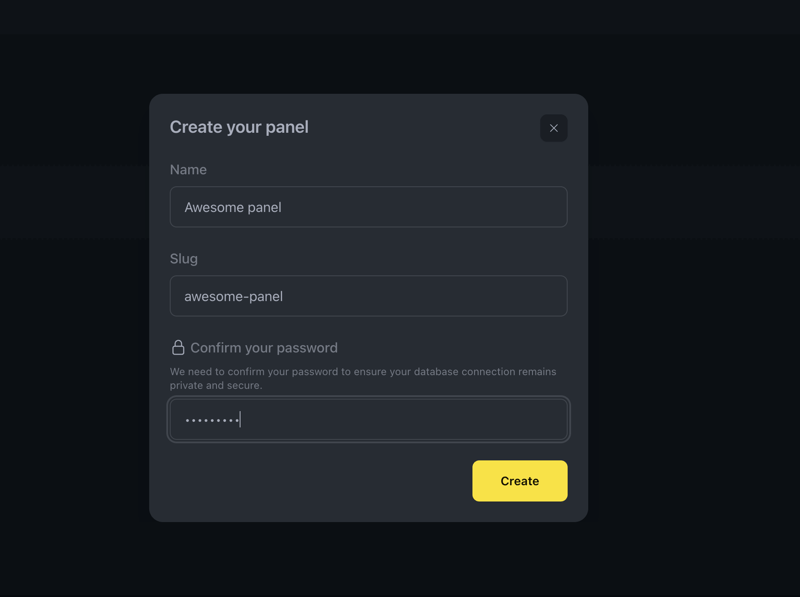
You're connected and ready to go!
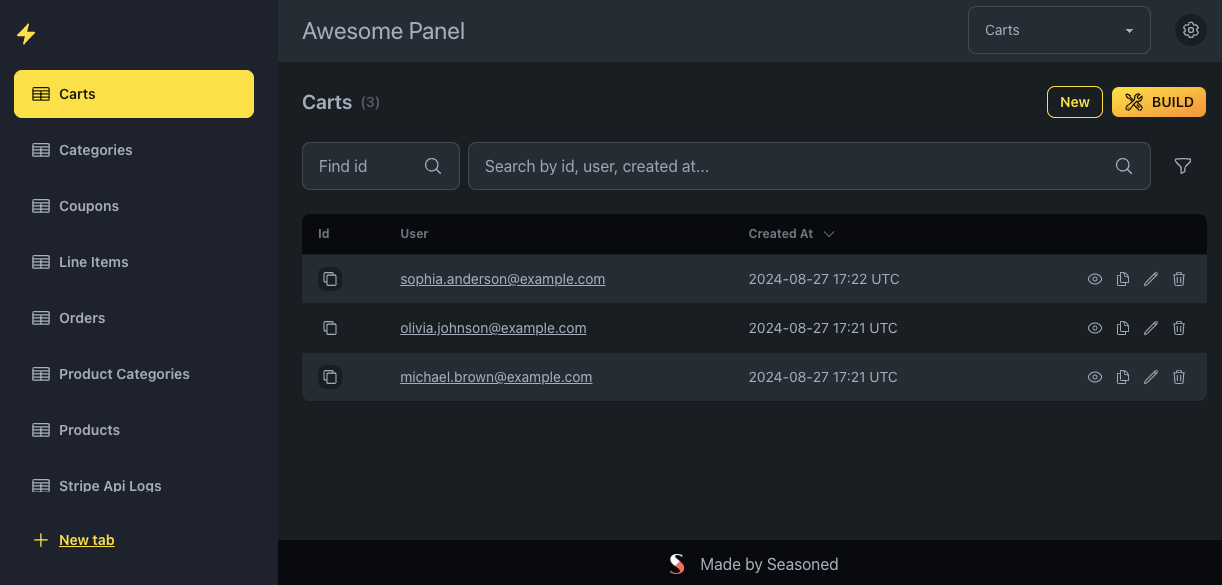
4. Optional: customize your tabs
We generated a panel for you, and enabled all actions on your tabs by default. But you can always customize the fields or disable specific actions, like creating, updating, or deleting items.
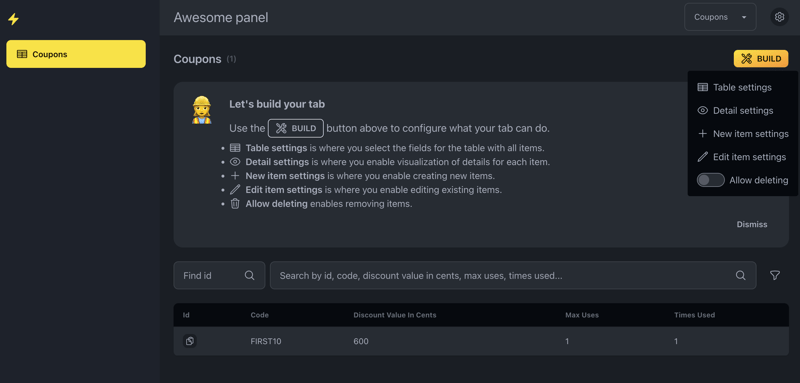
Congratulations, you have a live CMS and admin panel for your Replit database! 🎉
From here on, you can use it as-is, create more tabs, or share panels with team members.
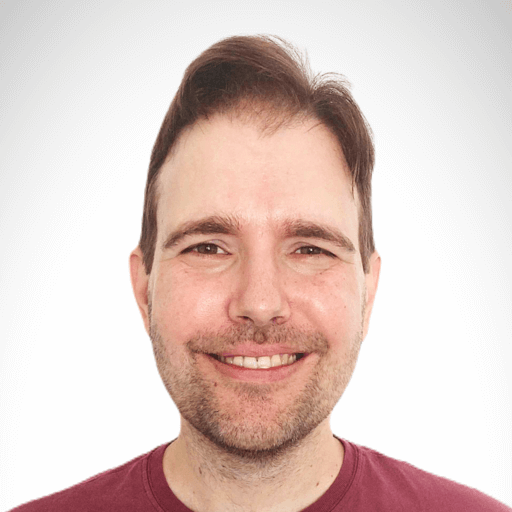
Need help?
Hey! I'm Felipe, Flashboard's founder. I'll personally help you and make sure you get your panel up and running.